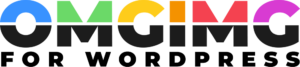Automatically create images for your WordPress content and get more engagement.
Save time and streamline your workflow by creating captivating visuals without ever leaving your WordPress dashboard.
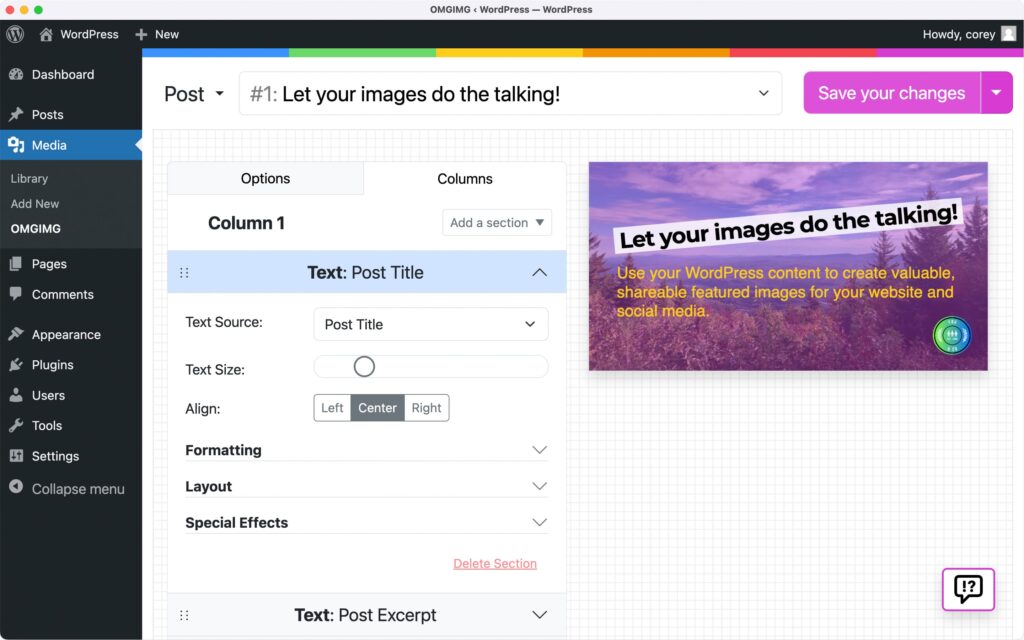
As seen on
You spend all your time creating great content.
Creating images shouldn't be a struggle.
- Generic stock photos make your site look bland.
- It's frustrating When your visuals don't capture your audience's attention.
- Missing social images make your site look like spam.
- The process of creating images for each post is a struggle.
- Constantly jumping between WordPress and design tools is a headache.
- Spending hours searching for the perfect visuals can waste your whole day.
- Manually adding post content to images is tedious.
- Struggling to maintain consistent branding is a never-ending battle.
OMGIMG is the smarter way to create stunning images from your WordPress content.
Say goodbye to the hassle and frustration of creating engaging images for your WordPress site. OMGIMG is the ultimate solution that streamlines your workflow and allows you to effortlessly design captivating visuals without ever leaving your WordPress dashboard.
Generate Featured Images Effortlessly
With OMGIMG, you can easily create eye-catching featured images that incorporate your post titles, excerpts, and more. Our intuitive tools allow you to design visuals that perfectly complement your content, all without leaving your WordPress dashboard. Say goodbye to the hassle of switching between multiple apps and hello to seamless image creation.
Craft Compelling images for search and social
Make sure your site looks its best whenever it's shared on social media. OMGIMG enables you to create custom social images for each post, page, or product, ensuring that your content stands out and entices people to click. Boost your social media presence and drive more traffic to your site with visuals that truly represent your brand.
Images at the Right Size for Each Platform Instantly
Creating images for various social media platforms like Instagram, Twitter, TikTok, and Facebook has never been easier. With OMGIMG, you can design your template once and quickly resize it to fit the specifications of each platform. Maintain consistent branding across all your social media channels and save valuable time in the process.
Flexible Image Creation
In addition to creating templates for automated image generation, OMGIMG also allows you to create one-off images effortlessly. Whether you need a unique graphic for a specific blog post, promotion, or social media update, our intuitive editor makes it a breeze to design individual images without the need for pre-defined templates. With OMGIMG, you have the flexibility to create the perfect image for any occasion.
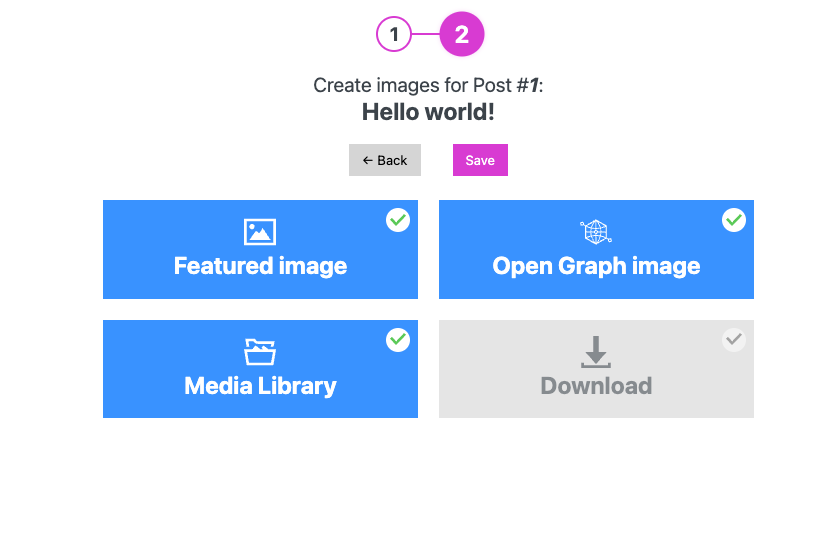
How it works
Step 1: Create a template using a preset or design one from scratch
Choose one of OMGIMG's pre-designed templates or create your own from scratch using our intuitive editor. Customize the layout, colors, fonts, and other elements to match your brand and desired style.
Step 2: Batch-generate images for previous posts and pages
Generate images for your existing content using the"Batch Generate" option. Choose the posts and pages you want to generate images for, select the appropriate template, and click "Generate." OMGIMG will automatically create images for all your previous content.
Done! Save hours auto-generating images for posts, pages, and more from the editor, or post list
Auto-generate images as you create new content as you publish your content. OMGIMG will automatically generate images based on the chosen template. Alternatively, you can generate images directly from the post list page..
Integrates with
Top features
Intuitive Image Editor
Create stunning visuals with ease using our user-friendly grid-based editor, designed to make image creation a breeze.
Customizable Templates
Save time and maintain brand consistency by using our customizable templates or uploading your own.
Versatile Image Creation
Create one-off images, giving you the flexibility to design unique graphics for specific purposes.
Dynamic Data Integration
Automatically incorporate your post titles, excerpts, and featured images into your designs for truly dynamic visuals.
Seamless WordPress Integration
Enjoy perfect Open Graph images thanks to OMGIMG's seamless integration with the top SEO plugins (or use it without one!).
Multiple Image Formats and Sizes
Create images in various formats and sizes to suit your needs, from featured images to social media graphics, all with a single click.
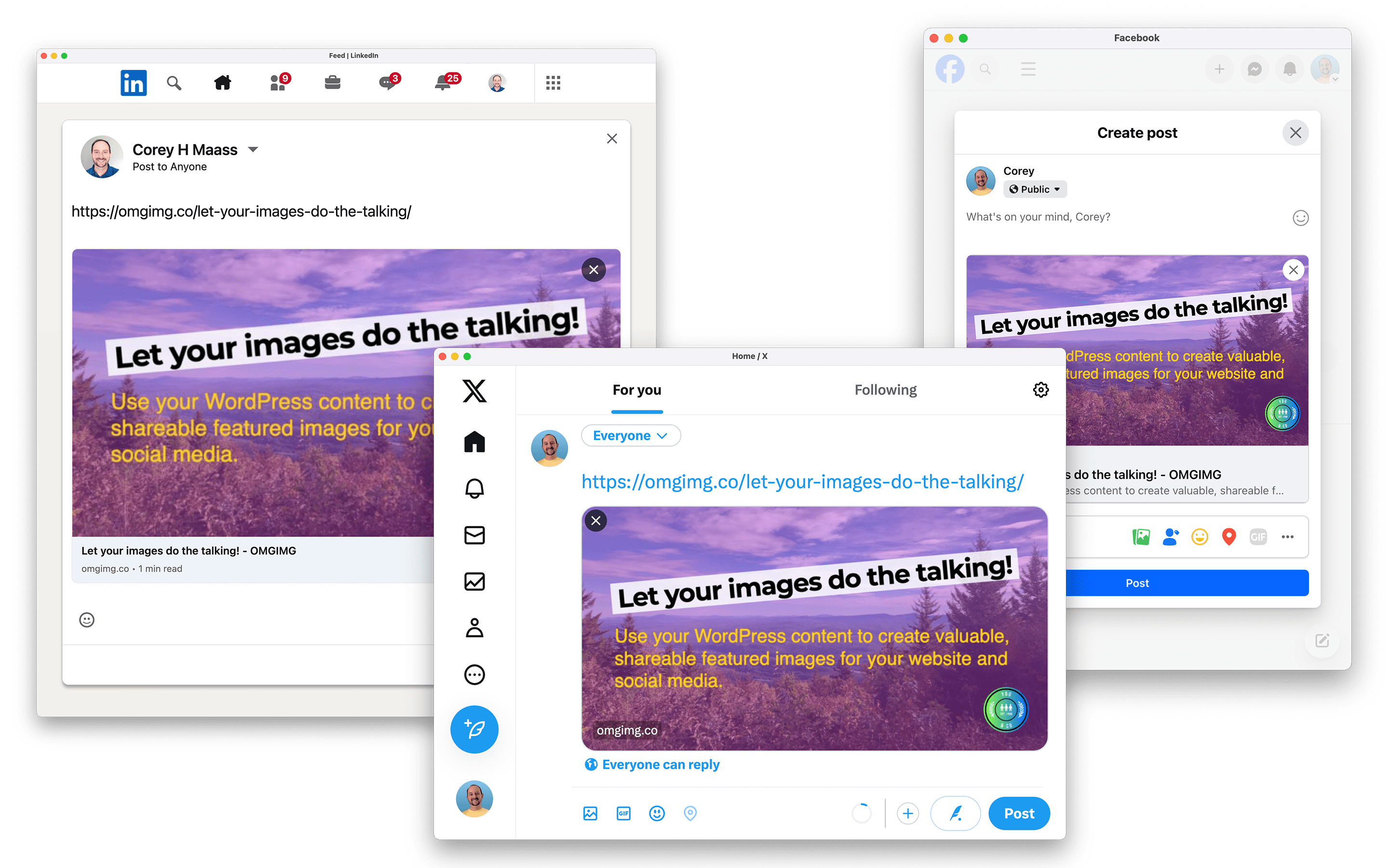
★★★★★
"The WordPress plugin is designed for effortless image enhancements and social media sharing, and I'm genuinely impressed with its potential to simplify my content creation process."
Alan Fuller
fullworksplugins.com
★★★★★
"I do a lot of promotion on social media and OMGIMG makes sure my shared URLs are looking their best. I save so much time and hassle no longer having to manually create my social media images anymore."
Derek Ashauer
conversionbridgewp.com
★★★★★
"I love OMGIMG. And I'm not just saying that to be "nice" or whatever. It's seriously engrained in my publishing flow and it's been awesome to have."
Alex Standiford
sirenaffiliates.com
Customer Testimonials
OMGIMG is the ultimate tool for creating stunning visuals that capture your audience's attention and drive engagement. With its intuitive features and seamless integrations, OMGIMG simplifies the image creation process and saves you valuable time. Whether you're a blogger, small business owner, digital marketer, or content creator, OMGIMG empowers you to create professional-looking images that elevate your brand and make your site stand out.
Try OMGIMG today and experience the smarter way to create visuals that captivate your audience and boost your online presence.