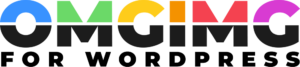How to Resize Images for WordPress: Boost SEO and Site Performance
In the ever-evolving world of WordPress, image optimization is key to a seamless user experience and improved site performance. As a blogger, I’ve learned that resizing images can make a significant difference in loading times and SEO rankings. It’s not just about aesthetics; it’s about delivering content efficiently to keep readers engaged.
Understanding how to resize images effectively can transform your WordPress site from sluggish to swift. With the right techniques, you can maintain image quality while reducing file size, ensuring your site runs smoothly without compromising on visual appeal. Whether you’re a seasoned WordPress user or just starting, mastering this skill is essential for creating a successful online presence.
Join me as I delve into the strategies and tools you need to resize images for WordPress. Together, we’ll explore practical tips that can enhance your site’s speed and overall performance, making your content more accessible and engaging for your audience.
Importance Of Resizing Images For WordPress
Resizing images in WordPress boosts site performance by reducing load times. Large images consume more bandwidth and slow down loading speeds, which frustrates visitors and can lead to higher bounce rates. Optimizing images helps retain user engagement and encourages further exploration of the site.
Improved SEO rankings result from faster-loading pages. Google prioritizes sites with quick load times, so compressed images can enhance visibility in search engine results. Better rankings mean increased organic traffic and potential conversions.
Reduced server storage frees up resources for other functionalities. Smaller image files take up less space on the server, enabling more efficient storage management. This efficiency contributes to overall better server performance.
Enhanced user experience arises from faster access to content. Visitors enjoy a seamless experience when images load quickly and smoothly across all devices. This adaptability ensures users stay longer on the site and engage with more content.
Tools And Plugins For Resizing Images
Various tools and plugins offer efficient ways to resize images for WordPress. Users can use built-in features or popular plugins to enhance image management.
WordPress Built-In Features
WordPress includes built-in features that simplify image resizing. After uploading an image, it’s possible to adjust dimensions directly within the media library. The CMS generates thumbnail, medium, and large size copies, allowing users to select the best fit for their needs. Users can customize these default sizes by navigating to the Media Settings page, providing flexibility in maintaining optimal site performance without using additional plugins.
Popular Image Resizing Plugins
Several plugins streamline the image resizing process in WordPress:
- Smush: This plugin optimizes images by resizing, compressing, and improving their overall quality. It’s popular for handling bulk image optimization with ease.
- EWWW Image Optimizer: Users can resize images automatically with this plugin, which also provides various compression options. It’s known for seamless integration with WordPress.
- reSmush.it: Offering an API-based solution, this plugin automatically resizes uploaded images. It’s favored for balancing quality and performance efficiency.
- ShortPixel: This plugin resizes and compresses images in bulk, supporting multiple file formats, which helps enhance site speed and save storage space.
These tools and plugins make resizing images for WordPress more manageable, improving page load times and boosting SEO performance.
Step-By-Step Guide To Resize Images
Efficiently resizing images in WordPress enhances site performance and boosts SEO. I’ll guide you through using the WordPress media library and plugins for this task.
Using WordPress Media Library
WordPress offers built-in tools to adjust image dimensions directly in the media library. First, navigate to “Media” in your WordPress dashboard. Select an image, then click the “Edit Image” button, and locate options for cropping, rotating, and resizing. Update the height and width fields to specify new dimensions, and ensure the “Scale” button applies your changes. Save your work, and the adjusted image will reflect in your content seamlessly. This method ensures that you control your site’s media without needing additional tools, streamlining your workflow and keeping the site optimized.
Using A Plugin
Plugins offer automated and batch resizing options to handle multiple images effortlessly. Popular plugins like Smush or EWWW Image Optimizer integrate seamlessly with WordPress. To start, install the desired plugin from the plugin repository, then activate it. Access the plugin’s settings from your dashboard to configure preferences such as image size limits or automated resizing upon upload. Many plugins also provide bulk optimization features, which revise the entire media library in one operation, saving time and enhancing site performance. These tools, with intuitive interfaces and robust capabilities, eliminate the manual steps associated with resizing images individually, offering a comprehensive solution for maintaining optimized visuals on your WordPress site.
Best Practices For Image Resizing
Effective image resizing can greatly enhance WordPress site performance. Applying best practices ensures images load quickly and maintain their quality.
Optimal Image Dimensions
Choosing the right image dimensions is vital. Larger images may slow down your site, while too-small images might not display properly. For most use cases, a width of 1200 to 2000 pixels balances quality and performance. Consider the specific requirements of each site area; for example, using 800×600 pixels might suffice for blog posts, whereas header images may need larger dimensions such as 1920×1080 pixels. Testing different sizes helps determine the best fit.
File Formats And Compression
Selecting appropriate file formats affects image quality and load times. JPEG is ideal for photographs due to its compression capabilities, while PNG suits images requiring transparency. WebP offers superior compression and quality, making it a good alternative for modern browsers. Compression further optimizes images. Lossless compression preserves image quality, while lossy compression reduces file size more significantly at the cost of some detail. Balancing quality and compression ensures efficient use of resources.
Common Issues And Solutions
Resizing images for WordPress enhances site performance but comes with challenges. Here, I address common issues and offer effective solutions.
Image Quality Loss
Image quality loss occurs when reducing dimensions or compressing files. This results in pixelation or blurring, detracting from visitor experience. While adjusting images, preserving quality is crucial to maintain professionalism and clarity. To manage this, I use lossless compression tools like TinyPNG or ImageOptim, which minimize file size without compromising quality. Plugins such as Smush or ShortPixel offer settings to balance between quality and size, providing optimal solutions when resizing images. These tools help maintain image integrity while reducing file sizes.
Slow Loading Times
Slow loading times affect user engagement and SEO rankings negatively. Large image files increase page load durations, leading to higher bounce rates. For instance, if images are not properly resized or compressed, they consume excessive bandwidth. I mitigate this by ensuring images don’t exceed necessary dimensions. Utilizing lazy loading techniques, where images only load as they appear on screen, reduces initial load time. Plugins such as Lazy Load by WP Rocket or A3 Lazy Load automate this process, improving performance significantly. Incorporating these strategies helps streamline loading speeds and enhance overall user experience.
Conclusion
Optimizing images in WordPress is a game-changer for improving site performance and user experience. By resizing images, we can enhance loading times, boost SEO rankings, and manage server resources more efficiently. The tools and plugins available make this process straightforward, ensuring even those new to WordPress can easily maintain high-quality visuals. By following best practices and addressing common resizing challenges, we can ensure our sites remain engaging and efficient. Embracing these strategies not only elevates our online presence but also sets the stage for increased traffic and conversions. Let’s make image optimization a priority for a thriving WordPress site.