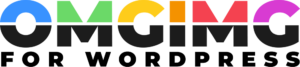Optimize Your WordPress Site: Essential Guide to Image Compression Techniques
When it comes to running a successful WordPress site, speed is everything. One of the most effective ways to enhance your site’s performance is through image compression. Images often make up a significant portion of a webpage’s size, and unoptimized images can slow down loading times, which isn’t ideal for user experience or SEO.
I’ve found that compressing images not only speeds up my website but also improves its overall efficiency. By reducing file sizes without sacrificing quality, image compression ensures that your site remains visually appealing while loading quickly. This can lead to higher search engine rankings and better user engagement.
Navigating the world of image compression might seem daunting, but with the right tools and techniques, it becomes a breeze. Whether you’re a seasoned WordPress user or just starting out, understanding how to effectively compress images is key to maintaining a fast, responsive website. Let’s dive into the essentials of image compression for WordPress.
Understanding Image Compression
Image compression reduces the file size of images without losing significant quality. This process is essential for enhancing your WordPress site’s performance.
What Is Image Compression?
Image compression involves reducing an image’s file size through techniques like reducing color depth or removing unnecessary metadata. Formats like JPEG and PNG use different compression methods. Lossy compression reduces file size by eliminating some image data, while lossless saves more data.
- Faster Loading Times: Compressed images load faster, enhancing page speed.
- Improved SEO: Speed impacts search rankings; compressed images help improve them.
- Better User Experience: Faster sites reduce bounce rates, increasing user satisfaction.
- Reduced Storage and Bandwidth: Smaller files use less server space and bandwidth, lowering costs.
Types of Image Compression
Image compression is a vital part of WordPress optimization, focusing on reducing image file size while maintaining quality. Two primary methods encompass this process: lossy and lossless compression.
Lossy Compression
Lossy compression reduces file size by discarding some data, often imperceptible to the human eye. This method significantly decreases image files, making it ideal for web use. JPEG is a common format here. By selectively removing less critical data, better file reduction is achieved, though sometimes with slight quality loss. For WordPress users, tools like TinyPNG handle lossy compression effectively, balancing size and quality to improve loading times.
Lossless Compression
Lossless compression maintains original image quality while minimizing file size. It compresses data without any loss, preserving everything within the image. Formats like PNG and GIF typically use this method. Lossless is beneficial when retaining image details is crucial, such as with logos or graphics. Plugins such as ShortPixel enable lossless compression in WordPress, ensuring image quality remains intact while reducing the size.
Popular Image Compression Plugins for WordPress
To effectively enhance performance on a WordPress site, using the right image compression plugin can make a significant difference. Here are a few popular options that I rely on for optimal results.
Smush
Smush is a WordPress plugin designed for automatic image compression. It reduces file size without sacrificing image quality, ensuring faster site loading times. Smush supports both lossy and lossless compression methods, making it versatile for different image types. This plugin also offers bulk smushing which allows multiple images to be optimized simultaneously, eliminating the need for manual processing.
EWWW Image Optimizer
EWWW Image Optimizer provides a comprehensive solution for image compression. It’s compatible with all image formats used in WordPress. This plugin performs optimization directly on the server, reducing load times and enhancing site speed. With its adaptive interface, EWWW Image Optimizer can compress existing images or newly uploaded ones automatically, making it a straightforward tool for ongoing website maintenance.
ShortPixel
ShortPixel is a plugin I recommend for its robust compression capabilities. It transforms images into smaller, high-quality files quickly. ShortPixel gives you a choice between lossy and lossless compression, catering to various quality requirements. One of its standout features is the optimization of past images and next-gen formats like WebP. ShortPixel seamlessly integrates with WordPress, ensuring an easy setup and consistent performance improvement.
How to Choose the Right Image Compression Plugin
Finding the best image compression plugin can significantly improve your WordPress site’s performance. Consider these aspects to ensure an efficient fit for your needs.
Features to Consider
Look for plugins offering essential capabilities such as lossy and lossless compression options, supporting multiple image formats like JPEG, PNG, and WebP. Ensure the plugin has automatic compression for new uploads and bulk optimization for existing images. Compare conversion capabilities, enabling format change to next-gen types, and metadata stripping, which removes unnecessary data.
Performance and Quality
Evaluate how the plugin balances speed with image quality. Effective plugins quickly handle compression without visible quality loss, utilizing techniques suited to your site’s requirements, like reducing color depth or optimizing individual image layers. Test the plugin’s impact on page load times using performance tools to confirm improvements and ensure that high-quality visuals remain intact for an engaging user experience.
Best Practices for Image Compression on WordPress
Implementing best practices for image compression ensures WordPress sites run efficiently. Key strategies focus on optimizing image sizes and automating the compression process.
Optimizing Image Sizes
Resizing images to appropriate dimensions significantly reduces file sizes. I always recommend checking the maximum display size on the site to ensure images are not unnecessarily large. For example, avoid uploading a 4000px-wide image if the largest display area is only 1200px. By using responsive design techniques, images adapt to different screen sizes, maintaining quality while minimizing unnecessary data transfer.
Automating the Compression Process
Automation streamlines the image compression workflow, saving time and ensuring consistency. Plugins like Smush and EWWW Image Optimizer offer automated solutions that compress images upon upload. This ensures new content isn’t bogged down by large image files. I find these tools beneficial in consistently maintaining optimized images without manual intervention, thus preserving site speed and performance.
Conclusion
Image compression is a game-changer for optimizing WordPress sites. By carefully choosing the right tools and techniques, we can significantly improve site speed and user experience while keeping image quality intact. Leveraging plugins like Smush, EWWW Image Optimizer, and ShortPixel ensures that our images are always optimized, saving us time and effort. As we focus on resizing images appropriately and automating the compression process, our WordPress sites can achieve faster loading times and better SEO performance. Embracing these strategies will undoubtedly enhance our site’s efficiency and engagement, making it a worthwhile investment for any WordPress user.