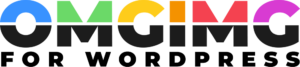The “og:image” in WordPress: A Comprehensive Guide
Ever wondered why some links shared on social media look more appealing than others? The secret often lies in the magic of Open Graph tags, particularly the og:image tag. As a WordPress user, understanding how to leverage these tags can significantly boost your site’s visibility and engagement on platforms like Facebook and Twitter.
When I first dove into the world of Open Graph, I discovered that the og:image tag is a game changer for enhancing link previews. It allows you to control the image that appears when your content is shared, ensuring it catches the eye and entices clicks. This small tweak can make a big difference in how your content is perceived and interacted with online.
Understanding Og:Image in WordPress
Og:Image is a vital element for optimizing how your site appears on social media. This tag, part of the Open Graph protocol, defines the image used when content is shared, ensuring the right visuals accompany your links. WordPress, a widely used platform, makes incorporating og:image straightforward.
Implementing og:image involves selecting visually appealing, high-resolution images to enhance engagement rates. In WordPress, plugins like Yoast SEO or All in One SEO Pack allow easy customization of Open Graph tags without manual coding. Users can specify the default image for all posts or tailor images for individual posts.
While selecting images, consider dimensions and aspect ratios. Facebook recommends 1200 x 630 pixels for better results, and using the right size prevents unexpected cropping or low-resolution displays. For WordPress users, optimizing images minimizes loading times, enhancing both user experience and SEO.
Test and verify the og:image implementation across various platforms using tools like Facebook’s Sharing Debugger. This checks if the tags render correctly and helps troubleshoot any issues before sharing content widely. By applying these strategies, I maintain control over how my content visually engages audiences on social media.
Importance of Og:Image for Social Sharing
Social sharing benefits significantly from the og:image tag. This tag dictates which image accompanies your WordPress site’s links when shared on platforms like Facebook and Twitter. Ensuring an image’s relevance and quality can enhance the appeal of your content.
Images in social media previews act as first impressions. When WordPress links contain eye-catching visuals, they stand out in crowded feeds. An effective og:image can increase click-through rates by drawing users’ attention immediately.
Control over shared content is crucial. Without og:image, platforms automatically choose an image, often leading to suboptimal or irrelevant visuals. By specifying images in WordPress through the og:image tag, I ensure that each share aligns with my site’s branding and message.
Data supports the need for tailored visuals. For example, posts with images receive 2.3 times more engagement than those without, according to Buffer. This underscores the significance of using the og:image tag effectively in WordPress to maximize social interaction.
Tools available in WordPress simplify this process. Plugins like Yoast SEO make it easy to integrate og:image tags without diving into code. I can test these tags using Facebook’s Sharing Debugger to confirm that the right image displays every time a link is shared.
Maintaining brand consistency matters. By choosing high-resolution, correctly sized images (typically 1200 x 630 pixels), I prevent issues like image distortion or cropping. This attention to detail in WordPress enhances how my content performs on social platforms, driving more visibility and interaction.
How to Set Up Og:Image in WordPress
Incorporating the og:image tag into your WordPress site enhances social media engagement by ensuring optimal images accompany shared links. Here’s how I manage this effectively for my site.
Using WordPress Plugins
WordPress plugins like Yoast SEO and All in One SEO Pack simplify the process of adding Open Graph tags, including og:image. I select a plugin based on its features. Yoast SEO offers a user-friendly interface that allows me to designate a specific image for social media previews within the “Social” tab for posts or pages. All in One SEO Pack provides similar functionality, accessible through the “Social Meta” section. I choose a high-resolution image, typically 1200 x 630 pixels, to align with recommended standards. These plugins automatically inject the og:image tag into the site’s code, streamlining what could otherwise be a complicated task.
Manually Adding Og:Image Code
For those who prefer direct control over their site’s code, manually adding og:image tags is an option. I edit my theme’s header.php file to include the Open Graph meta tags. Inserting <meta property="og:image" content="URL-of-the-image" /> within the <head> section achieves this. I replace “URL-of-the-image” with the path to the desired image, ensuring it reflects my brand accurately. Before doing so, I create a child theme to preserve changes during theme updates. This method’s more labor-intensive but affords full customization of Open Graph tags.
Best Practices for Og:Image Optimization
Optimizing the og:image tag in WordPress can significantly boost a site’s social media presence. Ensuring images meet certain criteria enhances the visual appeal and engagement levels on platforms.
Image Dimensions and Quality
High-quality images with appropriate dimensions are essential. The optimal size for og:image is 1200 x 630 pixels, which provides the best display on platforms like Facebook and Twitter. Images should maintain a small file size, preferably under 300 KB, to ensure fast loading times. Using formats like JPEG or PNG strikes a balance between quality and size, preventing compression artifacts and preserving clarity. I recommend using image-optimizing tools like TinyPNG or ImageOptim for reducing file size without compromising quality.
Relevance and Engagement
Selecting relevant images increases user engagement. Images should not only be visually appealing but also align with the content and brand message. Consistent branding involves using similar colors, logos, and styles across images. Eye-catching images tailored to the target audience significantly enhance click-through rates. When users see an image that resonates with the content, they’re more likely to engage. I often check images against social media analytics to determine which visuals perform best, refining choices to maximize impact in crowded feeds.
Common Issues and Troubleshooting Tips
Occasionally, the og:image tag might fail to display as expected, leading to unsatisfactory link previews. Typically, misconfigured caching or incorrect image paths cause this issue. First, verify that caching plugins don’t retain outdated data, which could interfere with the latest tag configurations. Purging the cache often resolves this problem.
Sometimes, social networks need help fetching the updated image. In such cases, using tools like Facebook’s Sharing Debugger helps refresh the preview cache and diagnose missing or incorrect Open Graph tags. It’s also crucial to ensure that the image URL is publicly accessible; private or restricted URLs won’t load correctly in previews.
Images with incorrect dimensions or large file sizes can hinder display. Ensuring adherence to recommended dimensions (1200 x 630 pixels) and maintaining file sizes under 300 KB guarantees optimal loading. If issues persist, reviewing image formats may be beneficial. Stick to widely accepted formats like JPEG and PNG.
Occasionally, conflicting plugins may override your Open Graph settings. If another plugin aggressively manages socials, temporarily deactivate it to identify interference. Analyzing plugin conflicts helps maintain the integrity of your Open Graph settings.
Lastly, verify the accuracy of code implementations when the manual approach is employed via editing theme files. Even slight errors or typos can result in Open Graph tags failing. Precision when coding ensures all tags function properly.
Conclusion
Mastering the og:image tag in WordPress is a game-changer for anyone serious about maximizing their social media presence. By ensuring the right visuals accompany your shared content, you can significantly boost engagement and click-through rates. Whether you use plugins or dive into manual coding, the key is to maintain consistent branding with high-quality images. Regularly testing your setup with tools like Facebook’s Sharing Debugger can help you catch and fix any issues, keeping your content looking sharp. With these strategies in place, you’re well on your way to standing out in crowded social media feeds.