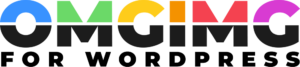Boost Social Media Engagement with Open Graph Image WordPress Setup
In today’s digital age, captivating visuals are key to driving engagement on social media. As someone who’s navigated the world of WordPress, I know how crucial it is to make your content stand out. Open Graph images play a vital role in how your posts appear on platforms like Facebook and Twitter, influencing whether users click through or scroll past.
WordPress, with its vast array of plugins and customization options, offers several ways to optimize Open Graph images for your site. By understanding and implementing these options, you can ensure that every share of your content is visually appealing and consistent with your brand identity. In this article, I’ll guide you through the essentials of setting up Open Graph images on WordPress, helping you enhance your social media presence and ultimately drive more traffic to your site.
Understanding Open Graph Images
Open Graph images play a critical role in social media sharing by controlling how web content appears when shared. These images enhance a post’s visual appeal and help improve click-through rates. The Open Graph protocol, introduced by Facebook, enables web pages to become rich objects in a social graph. By specifying metadata, the protocol defines how a URL is represented, with the image being a key element. Twitter and LinkedIn also utilize Open Graph tags, making them an essential aspect of social media marketing.
In WordPress, Open Graph images are integrated through plugins or manual coding. Plugins like Yoast SEO and All in One SEO Pack simplify adding Open Graph metadata, including images. These tools provide easy interfaces to customize metadata for posts and pages, allowing for specific image selection and improved sharing consistency. Understanding the technical aspect of these images is crucial for maximizing social media strategy effectiveness.
Properly configuring Open Graph images includes determining the optimal dimensions and format. The recommended size for Open Graph images is 1200×630 pixels, ensuring clarity and alignment across platforms. Using JPG or PNG formats maintains image quality, with a focus on keeping the file size under 300 KB for faster load times. By aligning images with these specifications, WordPress users can enhance their content’s attractiveness on social media.
Importance of Open Graph Images in WordPress
Open Graph images enhance social media engagement by dictating how content previews appear on platforms like Facebook. In WordPress, these images increase click-through rates by presenting compelling visuals, making it essential to prioritize their integration.
SEO benefits also arise from Open Graph images, as they help align web page content with social media previews. This increases relevance and appeal, enhancing site visibility and user interaction. WordPress facilitates this through plugins, simplifying metadata management, ensuring consistent and attractive presentation across social networks.
Without properly configured images, website content may appear untidy or generic when shared. By specifying Open Graph images, I ensure that my content stands out, grabbing attention in crowded social media feeds and directing more potential visitors to my site. This boosts traffic and engagement, playing a crucial role in my overall digital strategy.
How to Implement Open Graph Images in WordPress
Configuring Open Graph images boosts your website’s social media presence. It’s done either through plugins or manually.
Using Plugins
Plugins simplify Open Graph image integration. Yoast SEO and All in One SEO Pack are popular choices. After installation, navigate to the plugin settings. With Yoast SEO, find the “Social” tab and click “Facebook”. Upload desired images in the “Default Image URL” field. For All in One SEO Pack, go to “Social Meta” and set your image under “Image Settings”. Plugins automate metadata adjustments, ensuring consistency across social platforms.
Manual Implementation
Manual setup offers more control over Open Graph meta tags. Access your WordPress theme files through the Appearance menu. Locate the header.php file. Insert the following code snippet within the <head> section:
<meta property="og:image" content="URL_of_your_image" />
<meta property="og:title" content="Your_Page_Title" />
<meta property="og:description" content="Brief description of your page" />
Replace placeholders with your specific data. Optimal image dimensions are 1200×630 pixels. Use JPG or PNG formats to maintain quality and load speed. Manual implementation requires a basic understanding of HTML but allows precise customization.
Best Practices for Open Graph Images
Ensuring effective Open Graph image usage boosts social media engagement. Follow these practices for optimal results:
- Use Optimal Dimensions: Choose 1200×630 pixels for clarity. These dimensions ensure images display correctly across platforms.
- Select Appropriate Formats: Use JPG or PNG formats for balance. JPG is suitable for photographs, while PNG works well for images with text or graphics.
- Maintain High Quality: Prioritize clear, high-resolution images. Blurry visuals deter user interaction and reduce clicks.
- Ensure Consistent Branding: Keep a cohesive style to align with the brand identity. Consistent visuals help with instant brand recognition and trust.
- Include Relevant Text: Compose descriptive text within the image, if applicable. Ensure it’s readable and adds context to the content.
- Optimize File Size: Aim for smaller file sizes without losing quality. Quick load times are crucial for maintaining user interest and improving site performance.
By adopting these practices, I can enhance Open Graph image effectiveness in WordPress, increasing social media reach and engagement.
Troubleshooting Common Issues
Frequently, Open Graph image issues in WordPress create hurdles in achieving desired social media appearances. To address these, I focus on common problems and provide actionable solutions.
- Missing Open Graph Images: If images aren’t appearing on social platforms, verify if a plugin like Yoast SEO or All in One SEO Pack is properly configured. Check settings and ensure the Open Graph meta tags exist in the page source.
- Incorrect Image Dimensions: Images with improper dimensions might distort. Confirm dimensions are 1200×630 pixels and re-upload if necessary. Use image editing tools to adjust sizes and maintain quality.
- Delayed Image Updates: Sometimes, updated images don’t reflect immediately due to caching. Clear browser and site cache, then utilize Facebook’s Sharing Debugger to scrape the URL again, forcing updates.
- Multiple Open Graph Tags: Conflicting tags cause issues in image rendering. Inspect the page source for duplicate Open Graph tags, often a result of multiple plugins, and streamline settings to one reliable plugin.
- Image Format Compatibility: Ensure images are in compatible formats. JPG suits photos, and PNG works for text images. Convert incompatible images using tools before uploading to avoid display problems.
By tackling these common issues, I ensure my Open Graph images enhance social media presence effectively.
Conclusion
Mastering Open Graph images in WordPress is essential for boosting your social media presence and driving more traffic to your site. By leveraging tools like Yoast SEO and All in One SEO Pack, you can easily integrate and customize these images, ensuring they align perfectly with your brand’s message. Whether you choose plugins for simplicity or manual methods for greater control, the key lies in maintaining high-quality visuals with optimal dimensions and formats. Addressing common issues and adhering to best practices will further enhance the effectiveness of your Open Graph images. With these strategies, you’ll not only improve your site’s visibility but also engage your audience more effectively.