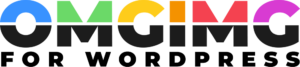Responsive Images in WordPress: Optimize Performance & Enhance UX
In today’s fast-paced digital world, having a website that looks great on any device is crucial. As a WordPress enthusiast, I’ve discovered that responsive images play a significant role in achieving this goal. They ensure images automatically adjust to different screen sizes, providing a seamless experience for every visitor.
With the growing variety of devices used to access the internet, from smartphones to large desktop monitors, it’s more important than ever to optimize image performance. WordPress offers powerful tools and features to help you manage responsive images effortlessly. By understanding these tools, you can enhance your site’s speed and user experience, boosting your SEO rankings in the process.
Let’s dive into the essentials of responsive images in WordPress and explore how you can leverage them to create a visually stunning and highly functional website.
Understanding Responsive Images in WordPress
Responsive images adjust to fit various device screen sizes, optimizing display and performance. WordPress offers built-in features to facilitate this adaptability.
What Are Responsive Images?
Responsive images automatically scale based on the user’s device, ensuring clarity and fast loading times. They use attributes like srcset and sizes to serve different image versions tailored to device resolution. This technique prevents unnecessary data usage, improving the website’s accessibility and efficiency.
Importance of Responsive Images for Website Performance
Site speed and user experience are directly impacted by responsive images. Faster loading pages rank higher on search engines, drawing more visitors. Users often abandon slow-loading sites, reducing engagement and potential conversions. Integrating responsive images in WordPress helps maintain quick loading while retaining image quality, directly contributing to better performance metrics.
WordPress Features for Responsive Images
WordPress offers several features that make managing responsive images straightforward and effective. By leveraging these tools, I can ensure that images adjust seamlessly across different devices, enhancing user experience.
Built-in Image Sizes
WordPress automatically generates various image sizes to match different display needs. By default, WordPress creates thumbnail, medium, and large sizes in addition to the original image. These built-in sizes minimize loading times by delivering the optimal size for each screen, reducing bandwidth and improving site performance. I can adjust these sizes in the media settings panel, tailoring them to fit specific design requirements.
The srcset and sizes Attributes
WordPress incorporates the srcset and sizes attributes to provide responsive image support. The srcset attribute lists multiple image sources, allowing browsers to select the best fit based on screen resolution. Meanwhile, the sizes attribute defines the image’s display size concerning different viewport dimensions. By combining these attributes, WordPress serves the appropriate image version, optimizing load times and maintaining visual quality across all devices. These attributes are embedded in the image tags automatically, streamlining the process for better efficiency.
Plugins for Enhancing Responsive Images
Plugins play a crucial role in enhancing responsive image functionality in WordPress. They provide tools to optimize images, ensuring fast load times and excellent visual quality.
Popular Plugins
When selecting plugins for responsive images, WordPress offers several popular options:
- Smush: This plugin compresses images and removes unnecessary data, speeding up load times without compromising quality.
- Imagify: It offers three levels of compression, helping balance quality and performance while optimizing images for various devices.
- EWWW Image Optimizer: This plugin automatically compresses images upon upload, reducing file sizes and improving load speeds.
Each plugin provides unique features tailored to boost responsive image performance.
How to Choose the Right Plugin
Choosing the right plugin involves considering several factors:
- Compatibility: Ensure the plugin integrates with your theme and other active plugins. Conflicts can affect performance.
- Features: Look for features like automatic compression, lazy loading, and CDN support to enhance site speed.
- Ease of Use: A plugin should be user-friendly with intuitive settings to streamline management.
- Support and Updates: Regular updates and supportive documentation can prevent potential issues and improve security.
Considering these factors enables a smoother selection process suited to your specific requirements.
Best Practices for Using Responsive Images in WordPress
Responsive images elevate both website aesthetics and performance. In WordPress, implementing best practices helps achieve seamless scalability and quick load times.
Image Formats and Optimization
Selecting the right image format is crucial. Formats like JPEG, PNG, and WebP cater to different needs. JPEG suits photographs due to its compression capabilities. PNG is optimal for images requiring transparency. WebP offers advanced compression with retained quality, benefiting sites striving for efficient performance.
Image optimization involves compressing files without perceptible quality loss. Tools like TinyPNG or ShortPixel reduce size and maintain clarity. Implementing these tools in daily workflows preserves image quality while enhancing page speed.
Managing Load Speeds
Balancing image quality and load speed is vital. Using lazy loading defers off-screen images, improving initial page load time. Plugins like a3 Lazy Load help automate this process, ensuring only in-view images are loaded immediately.
Efficiently utilizing WordPress features like srcset mirrors performance gains. This practice informs browsers of available resolution options, resulting in images that suit specific device capabilities. Managing image sizes and employing CDNs like Cloudflare or Jetpack’s Site Accelerator further enhance loading efficiency by globally distributing content closer to users.
Troubleshooting Common Issues
Responsive images can occasionally present challenges on WordPress sites. Recognizing and addressing these issues ensures optimal performance and visual quality.
Image Distortion
Distortion often results from incorrect aspect ratios or improper scaling. To resolve this, I check the WordPress media settings for any unexpected cropping or resizing instructions. I ensure that the srcset and sizes attributes match the intended display dimensions. Sometimes, a CSS conflict causes distortion; I inspect the CSS rules affecting images and adjust them as needed.
Breakpoints Not Working
When breakpoints aren’t functioning as expected, incorrect sizes attributes or theme conflicts might be the cause. I verify that the sizes attribute reflects the correct viewport dimensions for each breakpoint. Reviewing the theme’s style sheets helps identify any CSS media queries that might interfere with responsive behavior. If built-in breakpoints aren’t rendering, plugin conflicts could be the issue, so I deactivate plugins one by one to isolate the culprit.
Conclusion
Responsive images are crucial for any WordPress site aiming to deliver an optimal user experience. By leveraging WordPress’s built-in features and best practices, I can ensure my site loads quickly and looks great on any device. From selecting the right image formats to implementing lazy loading and CDNs, these strategies significantly boost performance. Plugins like Smush and Imagify offer additional support, making it easier to maintain high-quality visuals without compromising speed. Addressing common issues ensures that my responsive images function seamlessly, enhancing both site aesthetics and SEO performance. Embracing these tools and techniques empowers me to create a more efficient and visually appealing website.