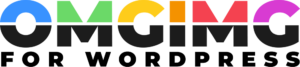Enhance Your Site with a Stunning WordPress Image Lightbox: Tips & Top Plugin Picks
When it comes to creating a visually stunning website, images play a crucial role. But what if you could enhance the way visitors interact with these images? That’s where a WordPress image lightbox comes into play. This nifty feature allows images to pop up in an overlay, keeping viewers engaged and focused on the content without navigating away from the page.
I’ve found that using an image lightbox not only improves user experience but also adds a professional touch to any site. It’s a simple yet effective tool that can make a world of difference in how your audience perceives your brand. Plus, setting it up on WordPress is easier than you might think.
In this article, I’ll guide you through the benefits of using a WordPress image lightbox and how you can seamlessly integrate it into your website to captivate your audience and boost engagement.
What Is a WordPress Image Lightbox?
A WordPress image lightbox is a plugin that displays images in an overlayed frame above the current page. When users click an image, it expands into a full-size view while dimming the background. This enhances the visual engagement by keeping the focus on the image itself without navigating away from the page. It also supports various media formats, including galleries and videos, providing a consistent user experience.
Numerous lightbox plugins like WP Featherlight and Simple Lightbox offer customization options. Users can adjust transitions, animations, and styles to match their site’s aesthetics. These plugins improve load times by using lightweight scripts, ensuring that performance isn’t compromised. A well-configured lightbox not only enhances the visual appeal but also contributes to a professional web presence.
Benefits of Using a WordPress Image Lightbox
A WordPress image lightbox enhances user engagement by keeping users on the same page while allowing them to view images in detail. When users click on an image, it opens in a full-size overlay, providing an immersive experience without navigating away from the content. This feature maintains user focus and encourages them to interact further with the site.
Improved load times become achievable through lightweight scripts used in image lightbox plugins. These scripts optimize performance, ensuring users experience minimal delays when loading images. Faster loading enhances the site’s overall efficiency and user satisfaction.
Customization options add value by allowing alignment with the site’s design. Plugins like WP Featherlight and Simple Lightbox offer settings for transitions, animations, and styles to match a site’s unique look. This flexibility ensures the lightbox complements the site’s aesthetics, adding a professional touch.
Support for diverse media formats expands functionality beyond static images. Users can view galleries and videos using the same lightbox interface, enhancing content versatility. This capability allows for a richer multimedia experience, catering to varied user preferences.
A WordPress image lightbox contributes to a professional web presence. By integrating seamless visual effects and optimizing site performance, it elevates the site’s appeal. Users enjoy an enriched interaction, leading to increased engagement and retention.
Top WordPress Image Lightbox Plugins
Choosing the right plugin enhances your website’s visual appeal while ensuring a seamless user experience. Here, I’ve detailed some top WordPress image lightbox plugins that fit these requirements perfectly.
Plugin 1
WP Featherlight stands out for its simplicity and efficiency. It’s a lightweight option that uses minimal resources, ensuring fast load times. Despite its small size, it supports images, galleries, and iframes. Its default settings work for most users, but customization is available for those who want to tweak styles or animations to better fit their site’s design.
Plugin 2
Simple Lightbox offers extensive customization features, making it a versatile choice. Users can adjust animations, transitions, and overlay settings to align with their design preferences. Simple Lightbox provides supports for galleries and videos, enhancing a site’s functionality with diverse media formats. Its clean interface ensures easy navigation and integration.
Plugin 3
Responsive Lightbox & Gallery is ideal for those seeking a plugin that combines lightbox and gallery features. It offers several display options and responsive design, ensuring compatibility with various devices. This plugin integrates seamlessly with page builders and supports media from external sources like YouTube and Vimeo, catering to wider audiences.
These plugins provide effective solutions for enhancing image presentation on a WordPress site, keeping users engaged with a professional visual experience.
How to Choose the Right Lightbox Plugin
Selecting the ideal WordPress image lightbox plugin involves evaluating several factors to ensure it aligns with your website needs and enhances user interaction.
Considerations for Compatibility
When evaluating compatibility, examine if the plugin integrates seamlessly with your theme and existing plugins. Check for updates and support for the latest WordPress version to avoid any potential conflicts. Look into how the plugin manages different media types like images, galleries, and videos to guarantee comprehensive functionality across your website.
User Experience and Customization
User experience should remain a priority. Choose a plugin that boosts engagement by offering smooth transitions and animations. Customization features, such as styles and color schemes, should enable alignment with your site’s design. Opt for a plugin that is lightweight to maintain fast load times and keep performance optimal even with various customizations.
Installation and Setup Guide
- Choose a Plugin
I recommend starting by selecting a lightbox plugin that suits your needs. Consider WP Featherlight for its simplicity or Simple Lightbox for customization. Ensure the plugin is compatible with your WordPress version by checking the plugin details page. - Install the Plugin
To install, log into your WordPress dashboard. Go to ‘Plugins’ > ‘Add New’. Use the search bar to find your chosen lightbox plugin. Click ‘Install Now’, then activate it once installation completes. - Configure Settings
Access the plugin settings through your WordPress dashboard under ‘Settings’ or ‘Appearance’. Adjust options to fit your site’s design. For instance, Simple Lightbox allows you to modify transition effects and animation speeds. - Add Lightbox to Images
Edit a post or page and any image should display in lightbox mode automatically if set up correctly. If manual configuration is necessary, follow the instructions provided within the plugin’s documentation. - Test the Feature
View your website as a visitor would. Click on an image to ensure it opens in an overlay, keeping the background dimmed. Check that any gallery or video displays correctly. - Optimize Performance
Ensure the plugin functions smoothly without affecting page load times. Regularly update the plugin to the latest version to benefit from performance improvements and security enhancements.
Common Issues and Troubleshooting
When using a WordPress image lightbox plugin, identification of common issues is crucial for maintaining optimal site performance. Ensuring the plugin is up-to-date often resolves many functional problems. However, several issues may still arise.
- Incompatibility with Themes: If the lightbox doesn’t function correctly, it’s likely due to a conflict with your current theme. Testing the plugin with a default WordPress theme like Twenty Twenty-Three can help verify compatibility.
- Plugin Conflicts: Multiple plugins using similar JavaScript libraries can lead to conflicts. Deactivating other plugins one by one helps identify which one is causing the issue.
- Image Loading Problems: If images don’t load properly, checking for incorrect URL paths or misconfigured file permissions on your server can often resolve this. Refreshing permalinks under the WordPress settings sometimes helps too.
- Mobile Responsiveness: Lightbox plugins should adapt to mobile devices. If they don’t, ensuring that your theme and plugin both support responsive design is essential.
- Slow Performance: A lightbox that slows down page speed affects user experience negatively. Choosing plugins with lightweight scripts like WP Featherlight usually helps minimize load times.
Regularly updating plugins not only resolves these issues efficiently but also enhances security and adds new features.
Conclusion
Embracing a WordPress image lightbox is a game-changer for enhancing your site’s visual appeal and user engagement. By integrating this feature, you provide visitors with an immersive experience that keeps them focused on your content without leaving the page. The variety of plugins available ensures you can find one that perfectly aligns with your design and performance needs. Remember to keep your plugins updated and troubleshoot any issues promptly. This proactive approach not only enhances functionality but also boosts security. With the right lightbox plugin, your WordPress site can achieve a professional look and captivate your audience effectively.