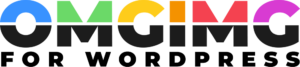Optimize Your WordPress Image Quality Settings for Better Site Performance
When it comes to building a captivating website, the quality of your images can make all the difference. As a WordPress user, understanding how to optimize your image quality settings is crucial for enhancing your site’s visual appeal and performance. Poorly optimized images can slow down your site, affecting user experience and search engine rankings.
I’ve spent countless hours tweaking image settings in WordPress, and let me tell you, it’s an art worth mastering. Whether you’re a blogger, photographer, or business owner, knowing how to adjust these settings can elevate your content and engage your audience more effectively. From adjusting compression levels to selecting the right file format, each decision impacts both aesthetics and functionality.
In this article, I’ll dive into the essentials of WordPress image quality settings, sharing insights and tips to help you create a visually stunning yet efficient website. Let’s explore how to make your images shine while keeping your site running smoothly.
Understanding WordPress Image Quality Settings
WordPress simplifies image quality adjustments with built-in and plugin options. These settings affect loading time, appearance, and compatibility across devices.
WordPress Media Settings involve defining default sizes for images, including thumbnail, medium, and large. Proper sizing enhances loading speed while maintaining quality.
JPEG Compression reduces file size with slight quality loss. WordPress applies a default compression of 82% for JPEGs, balancing load efficiency and image clarity.
Image Optimization Plugins like Smush and ShortPixel compress and resize files. These tools offer additional formats like WebP, further reducing sizes without noticeable quality loss.
Responsive Design ensures images adapt to various screen sizes. Using CSS and the srcset attribute improves display and page performance by serving different image resolutions based on device.
SEO improves with optimized images, as search engines favor websites with efficient media usage. Alt text and file names play significant roles in ranking. Alt text describes content for search engines and helps users with accessibility needs, while descriptive file names help with search engine crawling.
Incorporating these settings enhances website performance and user engagement, providing a more visually appealing and efficient experience. Adjusting image quality in WordPress is, therefore, crucial for any site aiming for speed and impact.
Importance of Image Quality in WordPress
Image quality plays a critical role in WordPress website success. High-quality images, optimized properly, enhance both performance and user experience.
Impact on Website Performance
Images influence site load times significantly. Large files slow down loading, causing visitors to leave. When optimizing images, file size reduction speeds up loading times, which benefits search engine rankings and reduces bounce rates. WordPress offers tools and plugins, like Smush and ShortPixel, to compress images, maintaining quality while ensuring faster downloads. These optimizations contribute to more efficient server response and faster data transfer, which enhances overall site performance.
Effect on User Experience
Quality images captivate visitors and convey messages effectively. Blurry or slow-loading images frustrate users, diminishing engagement and prompting exits. By maintaining image resolution and clarity, the website looks professional and trustworthy. Responsive design ensures that images render correctly on all devices, providing a seamless experience. Plugins facilitating responsive images adapt content based on screen size, preserving quality across desktops, tablets, and smartphones. This adaptability boosts satisfaction and encourages return visits, amplifying the site’s impact.
How to Adjust WordPress Image Quality Settings
WordPress offers multiple ways to tweak image quality, enhancing site performance and visual appeal. I leverage both the built-in tools and plugins to optimize images efficiently.
Using WordPress Dashboard
Accessing the dashboard is the first step in adjusting image quality settings. I navigate to Settings > Media to alter default sizes for thumbnails, medium, and large images, ensuring they fit my theme’s layout requirements. Adjusting these sizes boosts loading speeds by avoiding unnecessary resizing.
JPEG compression is another feature I utilize within WordPress. WordPress automatically applies an 82% compression rate to JPEGs. This balance maintains clarity while speeding up load times. If I’m not satisfied with this default, I use custom functions to modify the compression values in my theme’s functions.php file.
Leveraging Plugins for Image Optimization
For even greater control, I turn to plugins like Smush and ShortPixel. These tools compress images without losing quality, contributing to faster page loads. Smush offers automatic optimization with bulk options, assisting me in handling multiple files simultaneously. ShortPixel provides advanced features like lossless and lossy compression, adaptable to varying quality needs.
Plugins can also automate responsiveness adjustments. By enabling adaptive resizing, these plugins ensure images remain crisp across different devices. This functionality aids in delivering a consistent user experience in line with responsive design strategies.
By combining WordPress settings with plugin capabilities, I create a seamless and efficient image optimization process. Through these methods, I keep my site fast and visually appealing.
Best Practices for Optimal Image Quality
Optimizing image quality in WordPress involves selecting the appropriate image format and striking a fine balance between file size and quality. These steps ensure faster load times and a more engaging user experience.
Choosing the Right Image Format
Selecting the right image format boosts both performance and visual quality. JPEG is ideal for photos due to its balance of size and clarity, while PNG suits graphics with transparency needs such as logos or icons. For animated elements, GIFs are useful, though they often have larger file sizes. When possible, WebP format offers superior compression without visible loss, which reduces load times.
Finding the Balance Between Quality and Size
Maintaining optimal image quality requires balancing quality and file size. High-resolution images enhance clarity but slow performance if oversized. I always resize images to their display dimensions to prevent unnecessary data load. Reducing resolution slightly can keep the appearance sharp on most screens while saving bandwidth. Leveraging tools like the ImageMagick plugin allows for significant file size reduction without compromising quality.
Common Issues with WordPress Image Quality
Image quality settings in WordPress can sometimes lead to challenges. Understanding these common issues helps me maintain optimal visuals on my site.
Image Compression Problems
WordPress defaults to an 82% compression rate for JPEGs, which can occasionally degrade image quality without significant size reduction. I’ve found that fine-tuning this setting can balance performance with visual integrity. Third-party plugins like Smush or ShortPixel offer more precise control, allowing me to adjust compression ratios to suit specific needs without sacrificing quality.
Loss of Quality During Upload
Uploading images to WordPress can lead to unintended drops in quality. This issue often arises when images are automatically resized or compressed by the theme or plugins. I address this by ensuring that my images match WordPress’s default sizes before uploading. Additionally, Manuel Compression Tools help me retain maximum quality, as they enable me to control resizing and compression parameters more accurately.
Conclusion
Optimizing image quality in WordPress is vital for creating a fast and engaging website. By leveraging WordPress’s built-in settings and powerful plugins, I can ensure my site’s images load quickly and look sharp across all devices. Understanding the balance between image quality and file size is key, and tools like Smush and ShortPixel make this process seamless. Responsive design further enhances user experience by adapting images to various screen sizes. With these strategies, I not only improve my site’s performance but also boost its SEO potential. Prioritizing image quality settings is a step towards a more polished and efficient website.