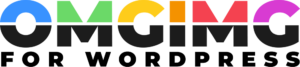The OMG image builder
The OMGIMG image builder offers lots of options for designing beautiful, compelling images for your posts, products, and socials. Here's how the builder keeps things simple.
Unlike some image builders, OMGIMG doesn't support unlimited options. We believe Photoshop and Canva already exist. Instead the builder uses a grid to keep images and text lined up and looking tidy.
Overview
Think of your design as a grid.
First, break it down into columns. For example, our "side panel" preset is a 2-column design:
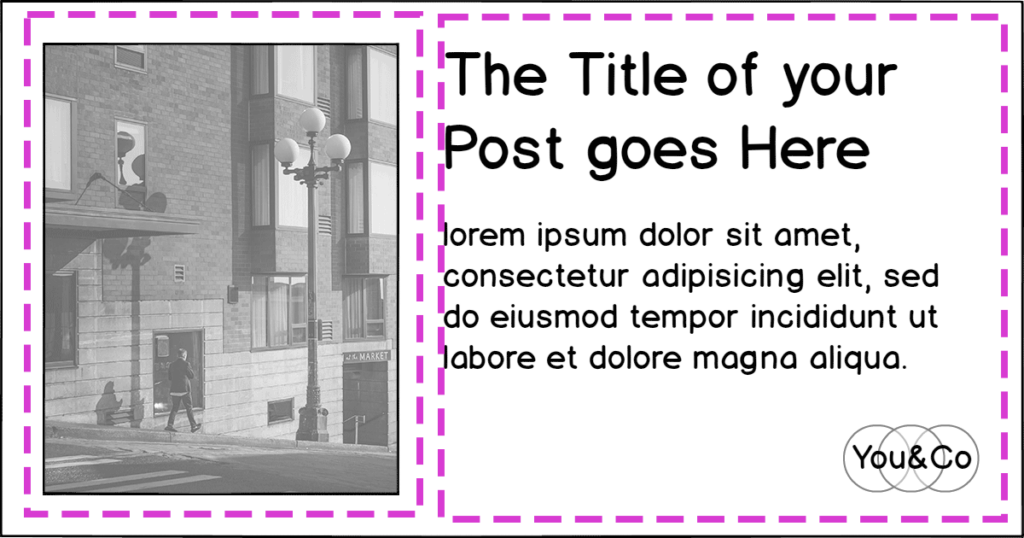
Next, break each column down into rows, or sections. For example, the right column of our "side panel" preset has two sections, the post title and the post excerpt:

But what about the logo in the bottom right?
The logo can be added to a column as a section. Or it can float over the top of your design, so it doesn't move, regardless of the content in the column. That way it's always in the same place. Consistency is good for branding!
Columns
Add up to three columns:
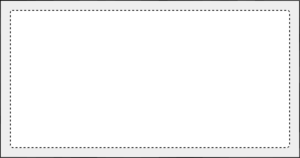
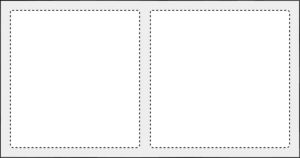
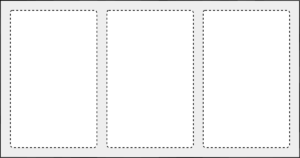
To add columns, go to the OMG image builder. Move your mouse over the image preview to see the layout of your image. Click the "Add a column" button.
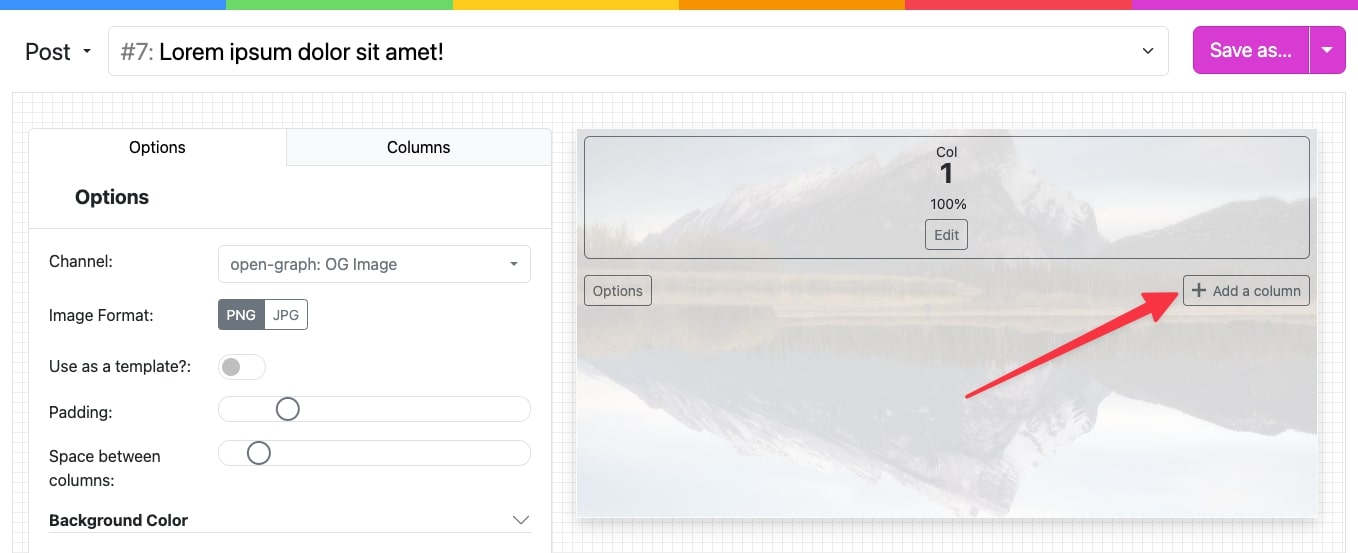
Sections
Sections are stacked inside a row. You can add as many as you like.
To add a section, click the "add a section" button the builder:
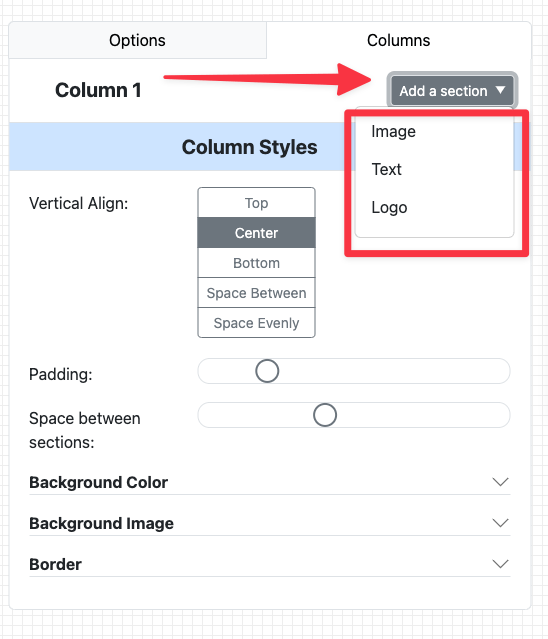
There are three kinds of sections:
Text
Text sections can be populated with the following content:
- Site Titl
- Site Description
- Site Url
- Post Id
- Post Title
- Post Excerpt
- Post Date
- Post Type, Singular Name
- Post Type, Plural Name
- Post Url
- Post Author Name
You can also of course choose "Custom Text" and enter any text you want.
Image
Image sections can be populated with the following content:
- Site Icon (often set in your customizer with older themes)
- Brand logos you've uploaded
- Post featured image
- Post author avatar
- Media Library images
Logo
Logo sections let you choose one of your brand logos uploaded in the OMGIMG settings.