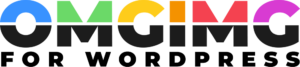What text can you use in your OMG images?
One of the most valuable features in OMGIMG is being able to add text from your WordPress content to your images. Here's how:
Add a text section to a column
Select the column you want to add text to. Then click the "add a section" button, and select "text".

Types of text
Once you've added a "text" section to a column, you can choose what kind.
Tl;dr: Use the "text source" dropdown to choose what kind of content you want: from your site, the selected post, the custom fields of the selected post, or custom text.
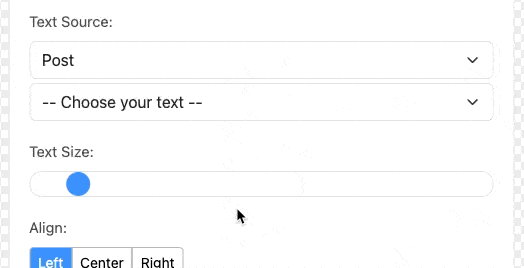
Site
Populate the text section with content from your site, like your blog name, blog description, the url, and more.
Post
Often used in OMG templates, you can select content from the selected post. Then when you change the post you're viewing your template with, the content will change.
Here you can select the post title, the post date, the post type, and more.
Custom fields, Advanced Custom Fields
Depending on your WordPress setup, your posts, and custom post types, may have more content than the standard title, body content, and excerpt.
If your posts have custom fields, or you use a plugin like Advanced Custom Fields or Pods to add custom fields, they'll show up under a separate dropdown.
Custom text
Finally, if you want to add content that isn't part of your WordPress site, use the "custom text" option to add whatever content you like.